If you stare at a white screen and wonder where your WordPress website has gone, you are not alone. Almost every WordPress user has experienced the legendary “White Screen Of Death“. It’s a shock when the website disappears, but usually the error is easy to fix. There are several causes that can lead to a white screen and the inaccessibility of the website. In this article we want to show you how you can restore the website if the white screen occurs due to improper editing of a file like the functions.php.
What’s the White Screen Of Death?
First we want to clarify what we’re talking about when we refer to the white screen of death. If WordPress does not work properly, sometimes a blank white screen is displayed instead of content. The website is accessible, but nothing else appears than the white screen. The causes for an error can be numerous. Sometimes WordPress does not work properly after plugins have been updated or you don’t really know why the error occurred. Depending on the cause, the solution is different. One of the most common causes is always due to improper editing of functions.php. If you followed a tutorial that said “ just add the following code to functions.php” and your website was not reachable after that, then you are in the right place.
White screen after editing the functions.php
If the white screen appeared after editing the functions.php file or another PHP file, the error can be corrected by restoring the edited file. The problem is, of course, that you may not be able to access the file because there is a white screen between you and the WordPress Theme Editor. The best way to fix the problem is to upload a working file via FTP client. How to edit and upload files using an FTP client is described in more detail in our FTP Tutorial.
To fix the error, please proceed as follows:
1. connect to your web hosting via FTP client
2. open the wp-content folder
3. search in the wp-content folder for the folder Themes
4. open the theme folder and find the folder of your current theme
5. open the folder of the current WordPress theme and make sure that the file named functions.php (or the file you edited) is in the folder
6. upload a working version of the functions.php file and overwrite the corrupted file or open the file to edit it and remove the previously entered change
7. update your website now. The white screen should be gone now
Where can I get a working functions.php?
If you don’t remember exactly where you changed the code or if the error cannot be fixed despite the removal of the code, you can try to upload a working file.
For free themes:
If you are using a free WordPress Theme, you can download your Theme on the WordPress website. Enter the name of the theme in the search field and press Enter. Once you have found your theme, you can download it again by clicking the download button. The theme will then be downloaded to your computer as a file. Now open the folder, search for functions.php. Upload the working file now and your website should work again.
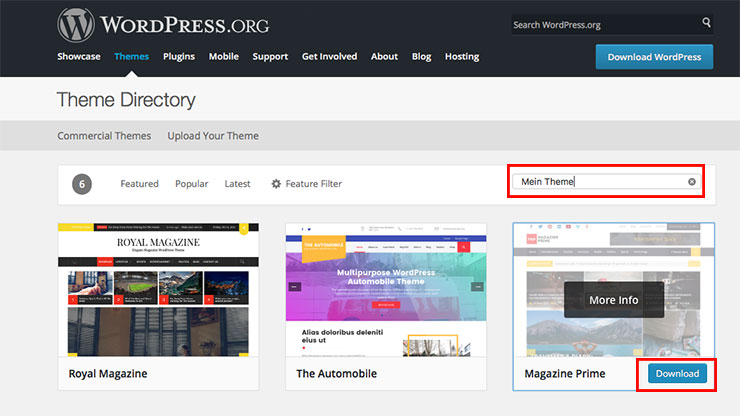
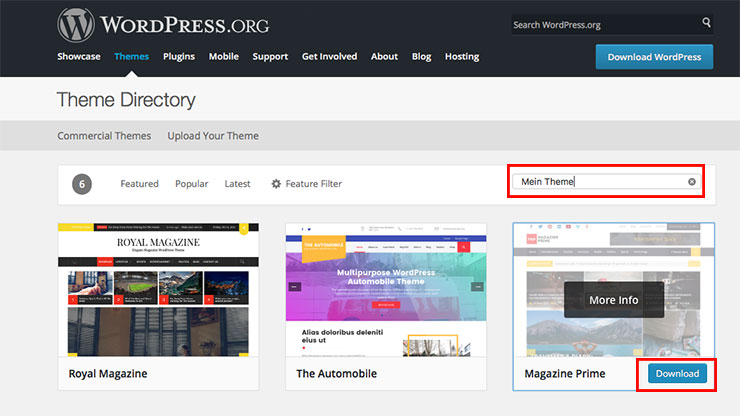
For premium themes:
Many of you use a premium theme, that is, a theme that has cost something. Here the solution is similar. If you have an unmodified version of the theme on your computer, open the folder and upload the existing functions.php. Otherwise, you can download the theme again from your provider and use this file. After uploading, the white screen should disappear and your WordPress website should be accessible again.
How can I avoid this scenario?
A good way to avoid this scenario is to use a Child Theme. This way, changes can be made to the functions of the theme without editing the original code. To avoid paralyzing the website the next time you edit it, you should also know where the PHP code belongs and how to edit the functions.php safely.




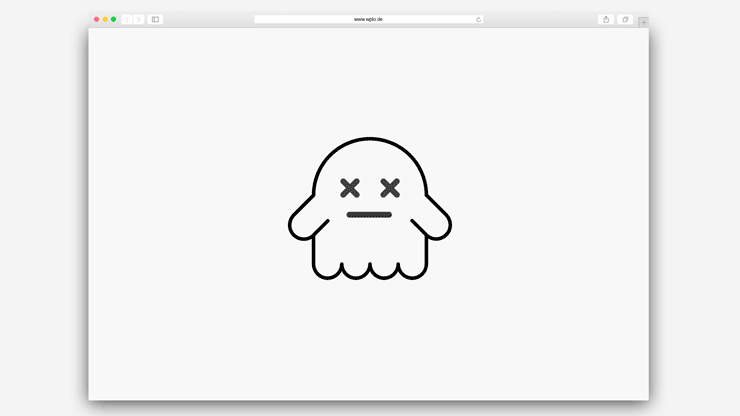
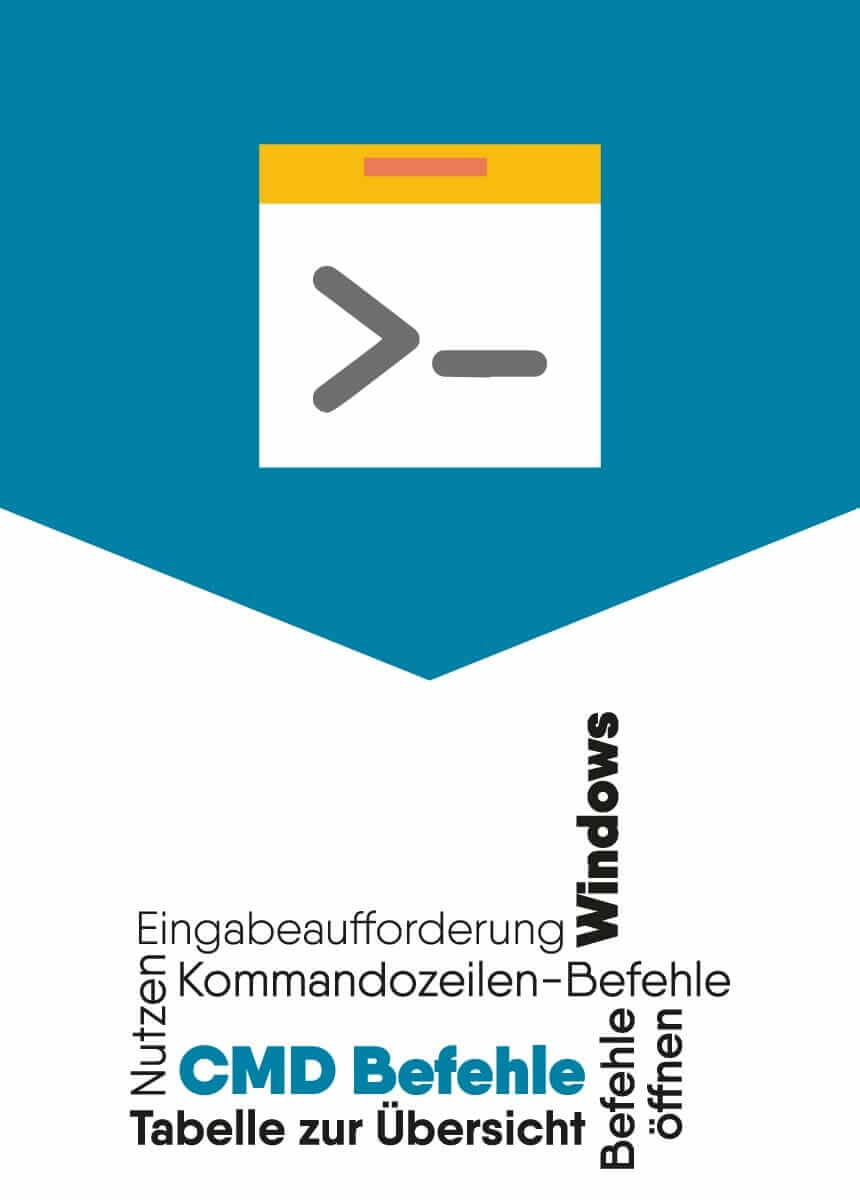
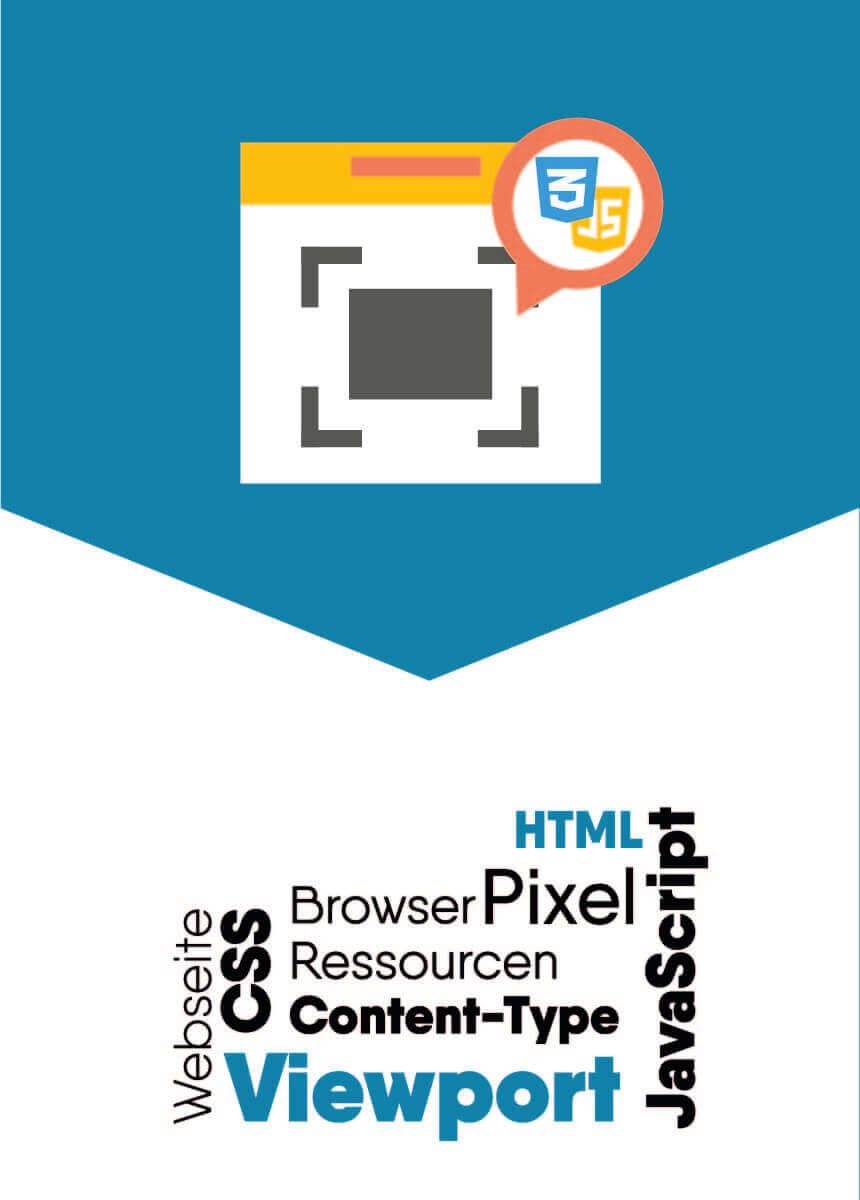
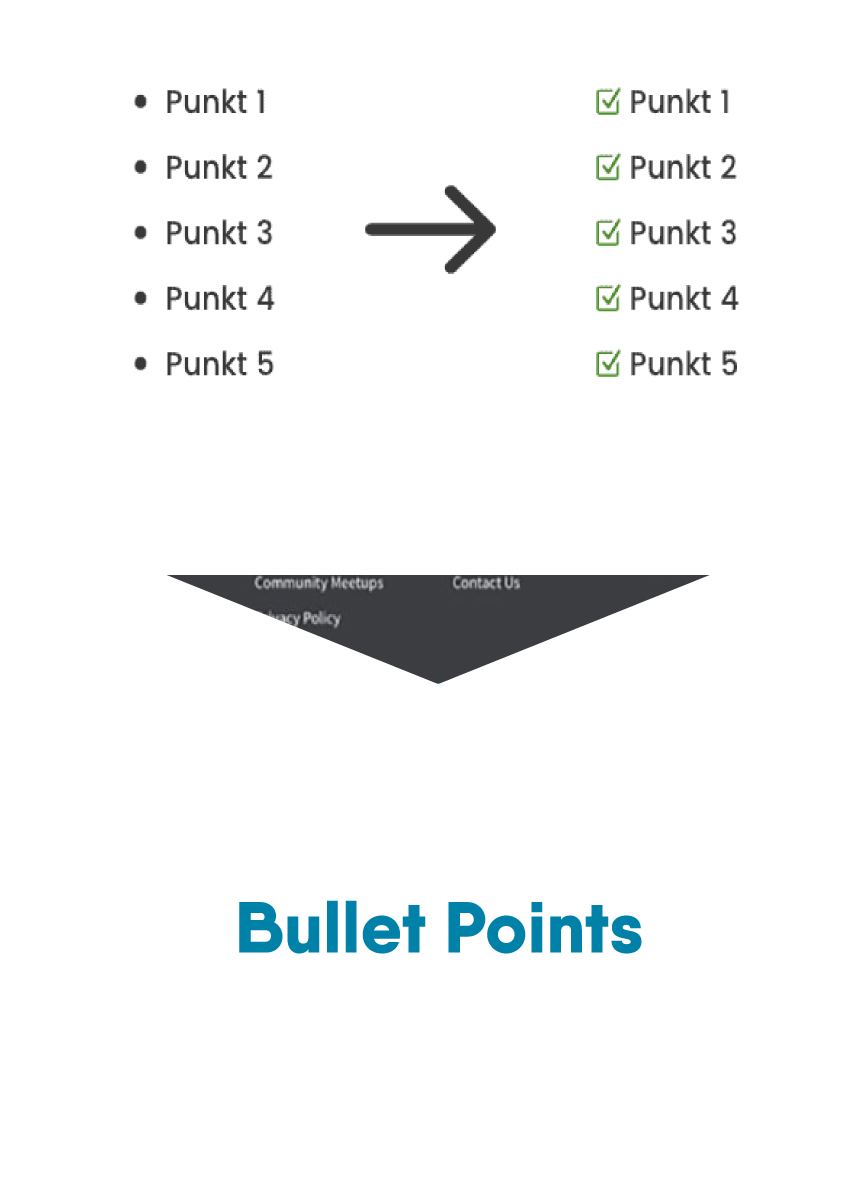

Comments